What WordPress is and what it is not
Let’s get straight to the latter part of that subhead—WordPress IS NOT a website builder. It is a Content Management System (CMS). So while you can still create a website with WordPress, you might ask what’s the difference between a website builder and a CMS?
Basically, a website builder is a tool that allows you to drag and drop different website elements on your way to creating one. With a CMS like WordPress, there are no drag-and-drop features, necessitating typing everything in manually instead. It’s important to note, though, that there are WordPress plugins available that give you the same functionality as a website builder.
To give you a better idea of what WordPress is, here’s a few pros and cons.
Pros
• Near-universal fondness from most of the internet.
• Ultra-flexible.
• Availability WordPress plugins for nearly all issues you might encounter.
Cons
• To add to your understanding of what WordPress is, here are a few stats for you to chew on:
• In 2019, WordPress powers 34% of the internet, an increase of 4% from the previous year.
• If you only consider CMS-built sites, WordPress is responsible for 60% of them.
• Over 400 million people visit WordPress sites monthly.
And because this article is about understanding WordPress in its entirety, we have to touch on its two main versions—the .com and .org.
WordPress.com and WordPress.org – What’s the difference?
Here’s the skinny on this: the .com version is about as close as you can get to a website builder. It’s basically a self-hosting platform where you can build your own website. The catch is you have to pay to unlock its different features, and there are no plugins to make your life easier for lower-tiered plans. WordPress.com is run by a company called Automattic – a company created by one of the WordPress founder for hosting WordPress-driven sites.
.Com
WordPress.com provides all the tools needed for hosting a WordPress site. The platforms enables even those with no coding experience to get a site up and running, while also taking care of the ongoing site management. At the base level, beginners can simply sign up for a free account, pick a theme, and start publishing just like that. It’s a wise choice for those that don’t really have the need for the full range of customization options available in the .org version. But should you eventually find the need for more options, you can scale up to paid plans that include Personal, Premium, and Business. It’s important to note that the free plan will always have the extension “WordPress.com at the end of the site name, rendering it a less professional feel.
.Org
Meanwhile, the .org version comes with a wealth of available plugins and is absolutely free. The catch, and there’s always one, it seems – is that you need to search and pay for your own website hosting provider. The core WordPress software is available to anyone from WordPress.org. It can also be installed as part of a hosting package from a web hosting provider.
WordPress.org is considered the home of WordPress software files, as well as the collection of templates in the PHP programming language that can be modified by users. And because of its extensive collection of highly-customizable templates, plugins, and a visual text editor, this version is ideal for both beginners and seasoned website designers.
So which one’s for you, you might ask. The difference between the two mainly lies on the level of control a user wants over the design and management of their site.
Self-hosted vs. Hosted Sites
Self-hosted
Here, the user has full access to all the site filed and code, which means they can deliver them any which way they wish. This also means owners of self-hosted sites have the liberty to make changes to the site files and customize the website according to the functions they might need. A self-hosted site has its own domain name hosted by a web hosting provider.
Hosted
Meanwhile, a hosted site uses web space provided by a hosting company. Should you opt for one, it can be a full-service solution for those who would rather not deal with designing, maintaining, or addressing other technical issues. This is ideal for those who want to publish a site as quickly and as easily as possible.
Other notable differences
Themes
On a .com WordPress site, there is a plethora of free premade themes to choose from. But, if you want to use a theme from an outside source, you’ll need to pay for a premium account. As pointed out by Blue Host, the self-hosted version of the platform allows you to install and change themes upon whim, and from any source. As you might expect, premium themes have more available features than the free version, but in general, both premium and free themes are customizable from the site admin’s dashboard.
Plugins
According to WordPress.com, users need not worry about installing plugins as the functions offered by many of the plugins come preloaded with site plans. Among these are social sharing plugins, Google Analytics, and contact forms.
Meanwhile, the self-hosted version is renowned for its extensive list of premium and free plugins. These are designed by developers from the massive WordPress community, which add ultra-specific functions not available in the basic WordPress install. These plugins allow you to perform tasks such as building an online store or adding a gallery to a site. Some plugins can even add even more insight to the analytics of the site.
In essence, WordPress.com is a hosted platform running on the ultra-popular WordPress software, while WordPress.org makes the WordPress site package available for download for those opting for self-hosting.
WordPress as a Blogging Platform
There are a number of reasons why WordPress has come to dominate the CMS market since its inception in 2003. And they’ve led to it evolving from a predominantly blogging site, to a preeminent open source web development platform. Here are some of them:
Usability
WordPress’ usability is one of its main assets, and perhaps the top reason why both beginners and experienced web designers gravitate towards it. Here are some its advantages when it comes to usability:
• First off, you can make changes to your website anywhere you are as long as you are connected to the internet.
• If SEO is one of your concerns, then WordPress is perfect for you. As noted by TISIndia, websites using the platform have simple and constant codes. This makes them ideal for Google indexing. As well, SEO components for each page can be customized – providing users with full control over which pages they want to rank high.
• Responsive web design is no longer an option but a necessity, and WordPress is quick to provide this functionality to its users. With a WordPress website design, you automatically get responsive design technology without the need for developing separate websites for different devices.
• This has already been touched on earlier, but adding features and functionalities are a breeze with WordPress. While this can be quite the chore on other platforms, plugins can be installed and utilized in, basically, just three steps. Additionally, because of the large and active WordPress community, if there’s anything you want to do on your site, chances are someone has already documented the steps for doing so.
• Working with different designers during a website’s lifetime is common, and WordPress being an open source platform has made the transition from one to another breezy as well.
Efficiency
• WordPress’ cost-effectiveness is another main reason why so many people use the platform. Apart from the design and development, site maintenance is also relatively affordable as you can essentially DIY instead of hiring a professional every time you need to update the site.
• When it comes to earning inbound links to your website, WordPress also has a highly-efficient solution. For example, every time you post a new blog entry, it can automatically go to an RSS feed. This makes it easier for others to syndicate your content across directories and other websites.
• WordPress is also great for those pursuing aggressive content marketing. In just a matter of seconds, you can update the site’s content without needing to go through a series of complicated steps as you would on traditional websites. This holds true as well for updating the design. This ease and flexibility allows you to establish credibility and thought leadership – a must for every website.
Safety and security
Without even doing anything, WordPress at its core is already secure. Additionally, the fact that it is audited regularly by hundreds of developers adds to this platform’s secure nature. But, one can never be too safe in this digital world. As such, here are a few things you can do to heighten your website’s security even more:
• Install a WordPress backup solution – This is a solid solution for attacks, which allows you to quickly restore your site in case something malicious occurs. And the many free and paid backup plugins make this an even easier task. Just keep in mind that you need to regularly save full-site backups to a remote hosting location such as cloud services from Amazon, Dropbox or even private ones like Stash.
• Security plugins – After backing your website up, the next thing you should do is set up an auditing and monitoring system that keeps track of everything that occurs on your website. These tracks things like file integrity, failed login attempts, and malware scanning, among others. And again, this is made easy by plugins such as Sucuri Scanner.
Why WordPress is the Best CMS
If you’re still not convinced that WordPress is perhaps the best CMS – be it for small businesses or larger enterprises, then you’re in luck as we’re about to dive even deeper. Apart from the slew of features and benefits using WordPress listed above, here are a few other things to consider:
Allows you to easily switch hosting providers
WordPress’ compatibility with virtually all major hosting providers allows you to switch providers without causing significant downtime. Hence, should you become unhappy with your current provider, or find a better deal, then you can go for a change without any qualms.
Comes with a host of ecommerce solutions
If you’re looking to enter the burgeoning industry that is ecommerce, you’d be wise to set up a website using WordPress as it allows you to set up any type of ecommerce store replete with automation and security. Apart from popular ecommerce plugins like WooCommerce, you can also opt for others like WP eCommerce, and Shopp.
Allows for easy migration
Similar to switching hosting providers, migrating from other CMS to WordPress is equally seamless. The platform allows you to export your database, content, and other media files. It also supports URL redirects and enables you to incorporate your existing website design into a custom WordPress theme. And, once you’ve migrated to the platform, you can simply install all necessary plugins you might feel the need for.
Multilingual
Because the digital world has made it a global market, WordPress’ ability to create multilingual websites is a huge plus. By simply installing plugins like Polylang or WPML, or even using tools like TranslatePress, you can translate your entire website, including posts, tags, pages, and categories to any of over 70 supported languages.
Integrated social bookmarking and sharing buttons
Tools like Shareaholic allow WordPress users to conveniently integrate social bookmarking and social sharing buttons under one tab. Doing so helps in promoting content to a wider audience, which results in more traffic and improved ROI.
As well, WordPress has a feature that helps you track social share likes, tweets, and follows, allowing you to monitor the performance of your social media marketing campaigns. And speaking of social media, you can even use the platform to schedule your posts for up to a month by installing WordPress plugins like CoSchedule and Microblog Poster.
Additionally, with WordPress, you can share your posts on multiple platforms with a single click of a button. You can do so by installing plugins like Yoast SEO, which gives you the option to enter content using title, description and image, and publish it simultaneously on multiple social platforms.
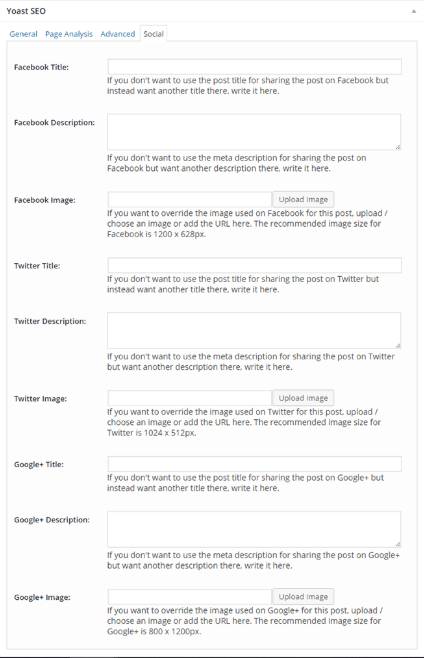
Simple content management
Of course, it wouldn’t be considered the top CMS if it wasn’t able to do a great job at just that—content management. The WordPress dashboard comes with a visual editor where you can add/edit content, add images, links and other elements – all from a centralized unit.
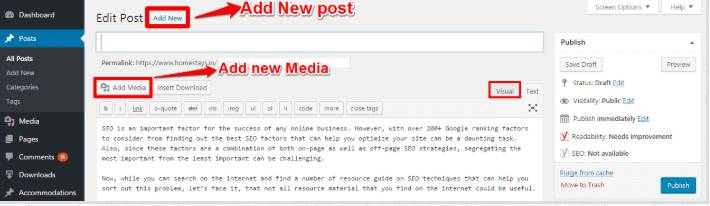
This is a big part of what makes the platform’s easy content management unparalleled. It also comes with features like its distraction-free writing mode – a great feature for publishers who want to focus on creating quality content.
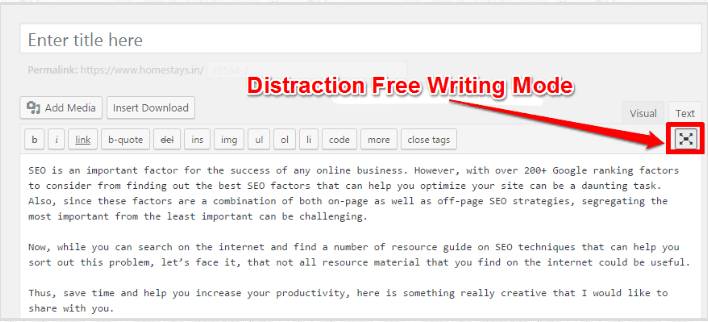
Much like how Google Docs operates, there’s also the auto save feature which takes away the anxiety of needing to save every so often. And when you’re happy with what you have, just simply click on the “Publish” icon and the post will be live on your website in just seconds.
And as part of its collection of intuitive features, WordPress makes sure to filter all your content, page, title, and meta tags to protect your site’s ranking, along with its overall performance. This can be seamlessly done by installing plugins like Fix Duplicates, or Delete Duplicate Posts.
Here are some of the other things it does in the field of managing your content:
Comment management – Because engagement is a key part of the digital game, WordPress’ ability to manage and accept comments on web pages, blog posts, as well as customize how they are displayed on your website stand as great features.
Multimedia integration – All types of media – video, audio, infographics – can be easily integrated into your website. It can even be used for document or file management and allows you to, for example, embed YouTube videos and tweets in your posts.
Overview of the New WordPress Twenty Twenty
At this point, we’d like to introduce you to the new default WordPress theme coming with the latest release of WordPress 5.3. The skinny on it is that Twenty Twenty was built upon the foundation of Chaplin—a free WordPress theme designed by the Anders Noren, the Default Theme Design Lead of WordPress 5.3. To give you an idea of where it came from, here’s what Noren had to say about Chaplin:
“Chaplin is a feature packed WordPress theme that gives you full control over the fonts and colors on your site. It is built from the ground up with the new Block Editor in mind and makes it easy to create good looking layouts on both posts and pages.”
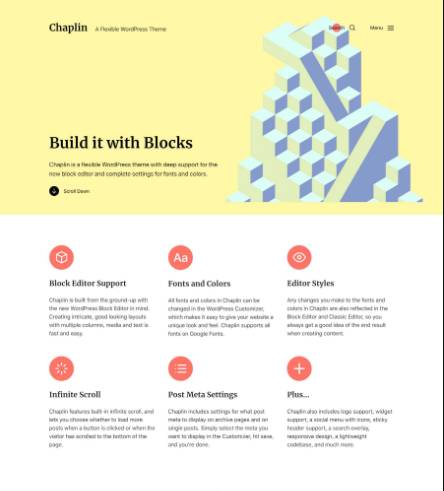
The new iteration, Twenty Twenty, maintains the same philosophy behind Chaplin:
• Flexibility
• Clarity
• Readability
The new default theme comes with a single column layout and three post/page templates designed to give both admins and designers the liberty to create custom layouts directly in the Block Editor. This can be achieved through taking advantage of wide and full-width alignments for block elements such as columns, images, and the group block (previously introduced with Gutenberg 5.5).
According to Noren, this flexibility means that if you want to use it for an organization or business, you can combine columns, groups, and media with wide and full alignments. This allows you to create dynamic layouts to show off products and services. And for traditional bloggers, the centered content column makes it ideal as well.
Additionally, Twenty Twenty comes with the new typeface called Inter – a free and open source font family designed by Rasmus Andersson. It was conceptualized specifically for readability of mixed-case and lower-case text, particularly for smaller font sizes.
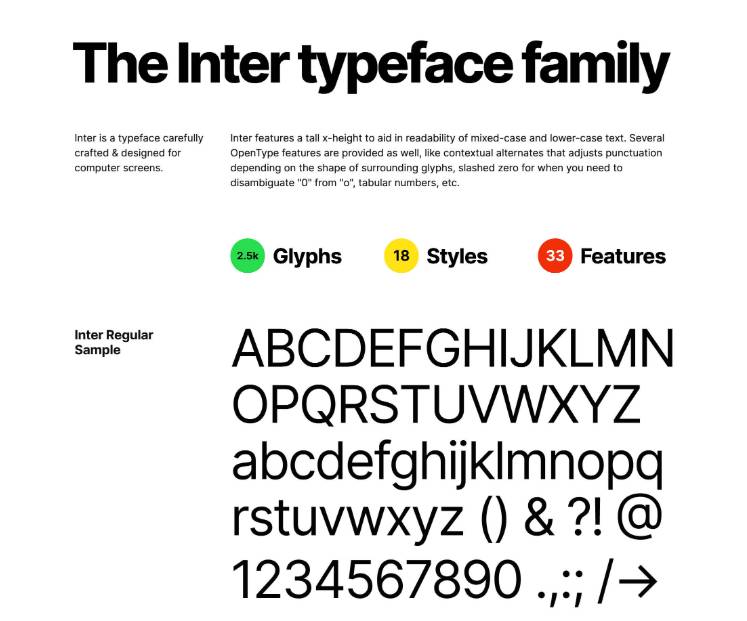
While Inter renders a strong personality to larger headers, you’ll optimize it when used with alternated text sizes as you can see in the example below.
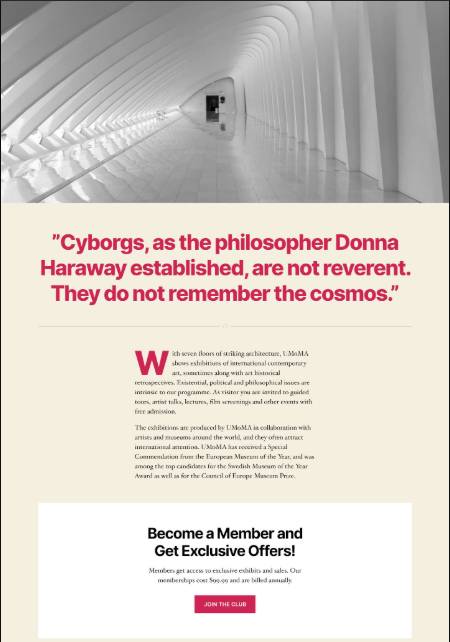
Apart from being the default theme, Twenty Twenty represents the next important evolution of the WordPress editing UI. With the new default theme, users rely on the Block Editor for editing and layouts. And for headers, footers, and other additional customizations, that job is placed on the Theme Customizer.
How to Install Twenty Twenty
November 12, 2019 is the target release date for WordPress 5.3. Alternatively, you can download an in-progress version of it on GitHub and install it in the current version of WordPress. Here are the steps:
1. Get the zip package from GitHub.
2. Upload the zip file to your development installation either from the WordPress dashboard, or via SFTP.
3. Go to Appearance > Themes then click on the Activate button on the theme’s preview image.
4. Then, go to Appearance > Customize to start configuring Twenty Twenty.
Twenty Twenty Key Features
As a trimmed-down, minimalistic theme designed to give developers and admins the freedom to build custom content layouts, Twenty Twenty, much like its predecessor, largely depends on Gutenberg’s lifecycle. It supports a slew of theme features that include content width (580), automatic feed links, post thumbnails, title tag, and a number of HTML 5 elements like search and comment forms, comment list, gallery, and caption.
This is what the Theme Customizer looks like:
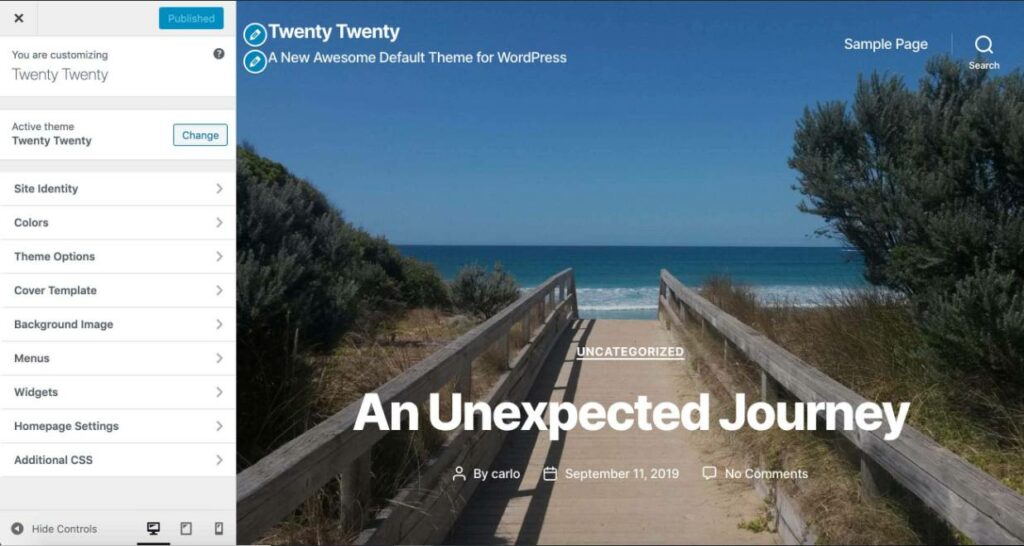
Apart from supporting Gutenberg’s features like wide and full-width alignments, the editor color palette is enabled if the user sets an accent color in the Customizer. This is enabled by default. As well, Twenty Twenty comes with four editor font sizes, which are available in the Block Editor.
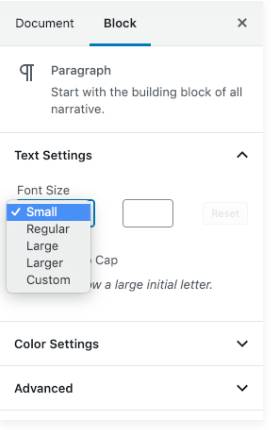
Customizing Twenty Twenty
You can enable and disable things like site title, tagline, logo, and icon in the Site Identity section of the Customizer.
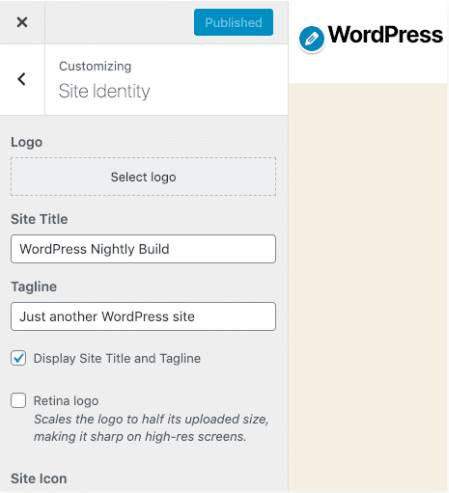
Meanwhile, the Customizer’s Cover Template is where you can find the customization settings for the Cover Template page template. Here are some of the things you’ll find here:
• The option to enable parallax effect on the background image.
• The ability to set the custom background and text colors for the featured image overlay.
• A slider to control opacity.
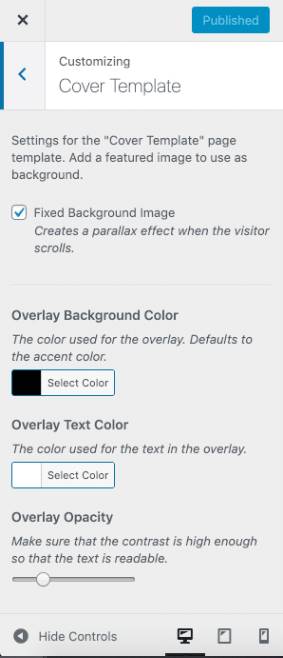
In the Menus section, you’ll find five menu locations. These include:
• A regular horizontal menu in the header – Desktop Horizontal Menu.
• A toggable navigation menu – Desktop Expanded Menu.
• A specific menu for mobile devices – Mobile Menu.
• And Footer and Social Menu (located on the page footer).
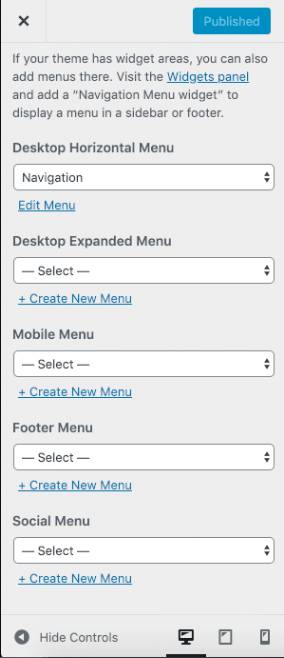
Below is what the theme’s footer looks like with all its elements in place.
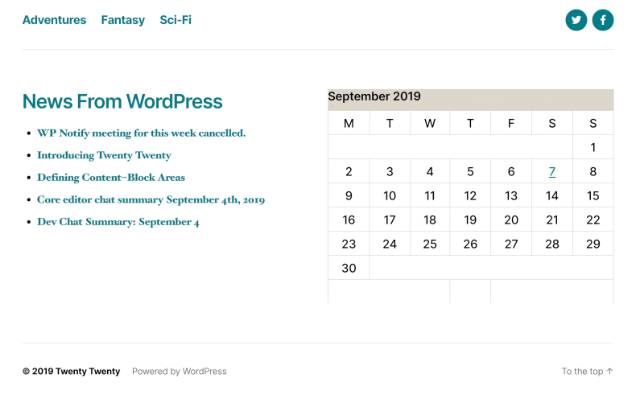
Single Post / Page Templates
Twenty Twenty provides three different templates for post and page layouts. Apart from the default template, there’s the Cover template and a Full Width template that you can play around with to customize your content’s look and feel.
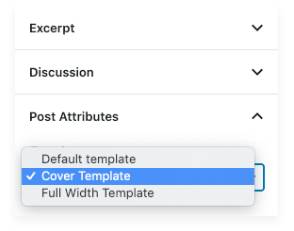
Twenty Twenty Block Editor
Because of its minimalist approach, Twenty Twenty’s overall look relies mostly on the Block Editor. Upon running tests, Kinsta found that a few of the theme’s blocks were extremely useful when building single page websites. Twenty Twenty comes with improved blocks like Media & Text, and Cover, which are ideal for presenting products or professional portfolios.
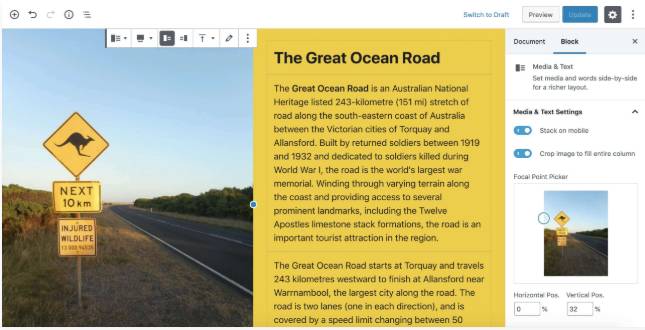
It’s important to note that while Theme Customizer and Block Editor do an excellent job for appearance and customization, using a child theme can give you even greater control over the overall look and feel of your pages.
Creating a Child Theme
If you opt to go this route, you’ll find that building child themes is not only fun, but a great way to kickstart a career as a WordPress theme developer, with Twenty Twenty being a nice parent theme to work with. Here’s a simple way to go about it:
1. Create a new directory under “wp-content/themes” and name it with something like “anythingyoulike-child.”
2. Go to “wp-content/themes/twentytwenty-child” and create a new style.css file with the heading below:
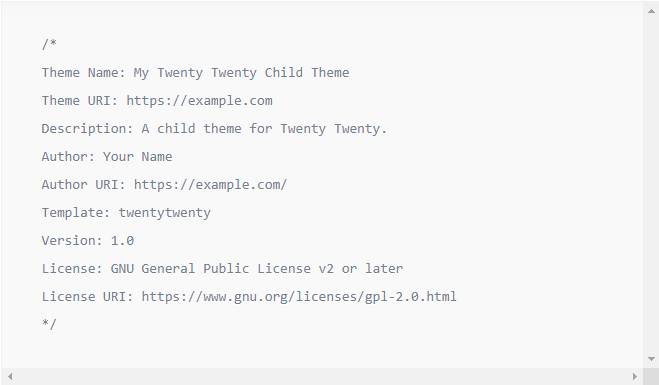
3. Then, you’ll need to include the parent theme’s stylesheet. To do so, create the functions.php file in the same directory:
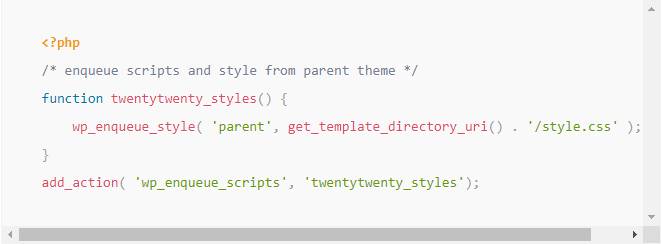
4. Go to Appearance > Themes to activate your child theme. From here, you can begin with the customizations you wish to implement. You can change virtually anything you want in Twenty Twenty like adding custom templates adding custom styles, and changing the theme’s default styles.
WordPress Plugins
Speaking of customizations, let’s tackle the greatness of WordPress plugins. To the uninitiated, plugins are small add-on programs that amplify WordPress’ functionalities, providing it with a virtually unlimited number of ways to handle web content. It can also transform a WordPress installation into anything the user wants – like an online store or even a social platform. And because they come with a wide range of functionalities depending on a user’s needs, they can simply provide added features, or completely alter the way a WordPress installation works. Best of all, plugins integrate with standard WordPress installations seamlessly.
There are core plugins, which come with a set of features that most WordPress users would find essential. Because these are approved by WordPress contributing developers, these core plugins are included with the standard WordPress software installation. Users can turn core plugins on or off. The two core plugins currently included by default are:
• Akismet – A plugin paramount to eliminating comment and trackback spam.
• Hello Dolly – Basically a teaching tool for aspiring plugin developers, this plugin has a playful feature that greets you with different lyrics from the song “Hello Dolly!”
Themes Vs. Plugins
The difference between the two is pretty basic. Themes let you manage the appearance of your website (colors, fonts, layout), while plugins allow you to make it work any which way you want it. Basically, themes have a collection of template files that manage the look and feel of your site without affecting the WordPress software. This means that you can change themes without changing any of the functionalities brought about by plugins.
Meanwhile, plugins creates programs to boost the features and performance of WordPress. These are available for download at the WordPress Plugin Directory.
Installing Plugins
This takes you to the WordPress Plugin Directory.
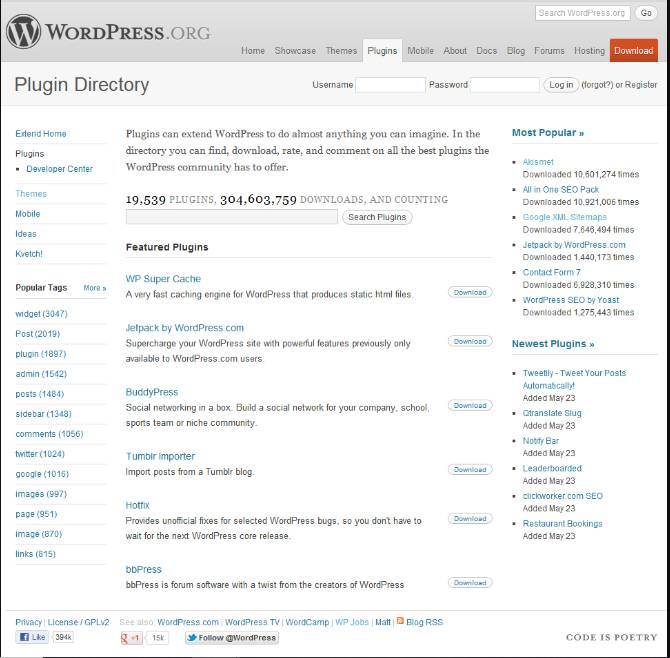
From the search box, enter the name of the plugin if you know exactly what you’re looking for or type in the feature you want and click on the “Search Plugins” button. You can also do a quick scan of plugins that might interest you from the right side of the page. Alternatively, you can click “Most Popular” under the search box. This provides you with a list of the plugins with the most number of users and downloads.
Installing plugins via the WordPress Dashboard
From the dashboard, go to the Plugins menu and click on “Add New.” This will bring you to the “Install Plugins” page. Similarly, use the search option to look for the one you need.
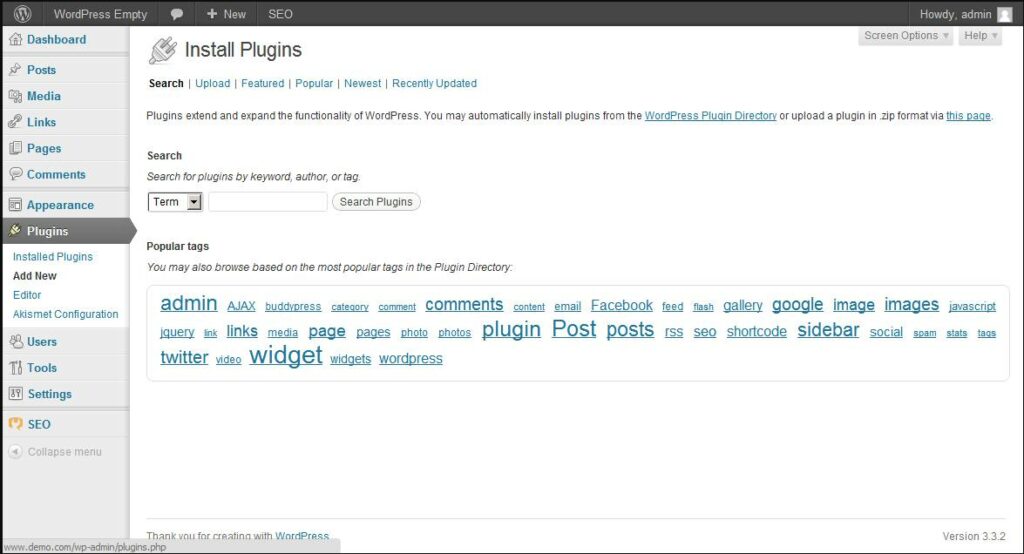
When you see a plugin that interests you, click on its link to view its details. The FYI box on the right side of the popup shows you the most important information about the plugin. This includes the version, last update, and list of compatible WordPress versions, as well as the ratings. If you like what you see, simply click on “Install Now” and you’re good to go.
Evaluating Plugins
Seasoned WordPress users would know to check the functionality of a plugin by checking its source code. For more green users, though, there are simpler ways to do so. Here are some of them:
Plugin update – A red flag would seeing that a plugin hasn’t been updated for a while. This could either mean that the plugin is no longer being maintained or the developer has stopped supporting it.
Plugin version – While WordPress doesn’t have a standard plugin version numbering, the higher the version, the more likely the plugin is more developed. If you see that the plugin version is either “alpha” or “beta,” it means that it’s still being tested. Though you can still download plugins that are in the testing stage, know that these could still contain bugs that would likely affect your website performance.
• Plugin popularity – This social proof basically tells you the quality of the plugin. As well, the amount of time the plugin has been in the repository should tell how well it performs.
• Number of downloads per day – You find this under the “Stats” tab. A high number of downloads per day should give you an idea of satisfied users.
• Plugin ratings – This is more clearly tells you what people think of the plugin. As with all ratings, the more people providing it with high ratings, the better it likely is.
• ‘See what others are saying’ – This section gives you more concrete feedback on the plugin.
Because plugins can affect not just your website but your business, it would be wise to check a combination of these things to really have a good idea of a plugin’s performance. Of course, this still can’t replace the insight provided by actual testing. So we’d still recommend testing a plugin in a WordPress testing environment. Keep in mind that you should only conduct tests on a testing copy and not on a live version of your website as bugs and security issues could potentially disrupt your site’s data and settings.
Best WordPress Plugins
While there are far too many plugins to list for the purposes of the article, here are some of the more essential ones to have.
Wordfence Security (Freemium)
Security is of utmost importance in the digital world. Fortunately, there are a number of excellent security plugins available for WordPress. Wordfence Security is one of the most reliable. It comes with Firewall protection, malware scan, blocking, login security, live traffic monitoring, among a host of other security features. The plugin also allows you to track all you traffic in real-time, including 404 errors, logins, and logouts, among others.
Yoast SEO (Freemium)
With the increasingly competitive digital landscape, SEO has become a necessity for everyone maintaining a website. Yoast SEO is a great plugin for this. It focuses on helping you create content that’s useful for your audience, while also being SEO-friendly. Its main goal is to gain trust and sustain rankings.
Google Analytics for WordPress by MonsterInsights (Free)
There’s no doubt that Google Analytics is a great tool for understanding website traffic, and this plugin is one of the best in this regard. It allows you to monitor a wide range of real time stats and by using universal tracking – it also lets you track user views from multiple platforms and devices, and receive different demographic and interest reports.
WP Smush (Freemium)
When it comes to image optimization, this is a topnotch plugin. It allows you to compress and optimize images without reducing quality. It can do so on JPEG, GIF and PNG formats, while its advanced compression techniques lets you save valuable storage space. It also auto-smushes all your uploading attachments, while also allowing you to smush attachments manually in the media library.
VaultPress (Freemium)
This one’s a security oriented plugin designed to create real-time automated backups for your website. As pointed out by The Me Grill, its Jetpack powered theme easily syncs up every content, post, comment, and media file on your site, while also providing protection from a number of web issues and attacks.
Using WordPress for Marketing
As a marketer in this digital age, the main goals include gaining maximum visibility for a business’ website and crafting strategies that lead to optimal conversion rates. And in this regard, WordPress’ open source CMS not only makes site creation streamlined and simplified, it also provides ample functionality for ongoing content publishing and even ecommerce.
Here are some of the other ways WordPress is great for marketing:
Fully-responsive and multipurpose themes
The ability for content to be displayed on multiple screen sizes and devices is a must in today’s world. Additionally, when picking a theme, you should also carefully consider the specific purpose of the page/website. For example, there are a number of themes specifically designed for landing pages, while some are more suited for highlighting products, or portfolios.
WordPress’ gamut of different themes that are multipurpose and niche-flexible makes it an outstanding platform, whatever your goals and objectives may be. This means that once you’re better versed at using the platform, you can more easily transition from one campaign to the next without having to switch from your preferred multipurpose theme.
Functionality and features
Speaking of theme features, here are some of the things to look for if you’re a marketer:
• Support for parallax sections, flash animations, and video backgrounds.
• SEO-friendliness.
• Ecommerce functionality (which can be had from WooCommerce’s suite of plugins).
• Contact form and opt-in features.
• Different preset page layout styles. This is useful for creating a variety of pages like blog posts, testimonials and reviews, landing pages, about us, etc.
• Analytics panel and plugins.
Analytics for informed decisions
There are a number of excellent plugins that allow you to analyze traffic on a per page basis to see which types of content visitors and search engines like the most. As well, the ability to compare results of things like traffic surges based on posting time helps you identify the best times of the day, and best days of the week to add content.
And the many analytics solutions available on WordPress allows marketers to get creative with their approach.
Takeaway
As you might have surmised by now, there’s a world of reasons why WordPress as a CMS is as popular as it is. Its infinite number of functions, flexibility, and agility depending on goals and objectives make it the perfect platform for beginners and seasoned marketers alike. Then there’s the massive WordPress community, which offers support for virtually everything you’ll ever need in a content management system.
Usability, efficiency, safety, and security—all of these are key cogs in the WordPress machine that everybody loves. If you’re just beginning to hone your online presence, learn more about how this CMS can help your business goals today. Starting late is always better than not starting at all.
